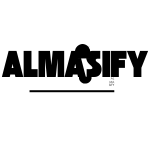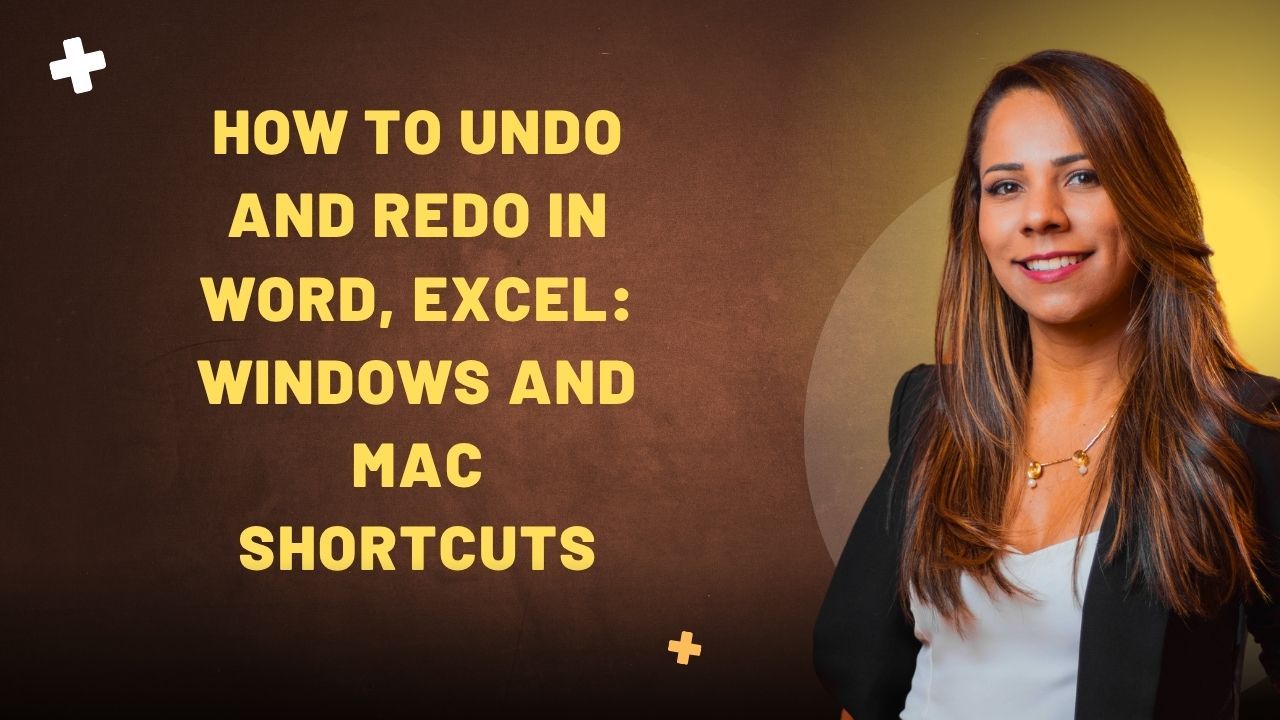Undo and Redo shortcuts are essential tools in both Word and Excel, helping you quickly fix mistakes and improve productivity. Whether you’re working on a document in Word or managing data in Excel, mastering these shortcuts can save you time and reduce frustration.
In this guide, we’ll cover the basic Undo and Redo shortcuts for both Windows and Mac users, so you can work more efficiently in both programs.
Understanding Undo and Redo
The Undo and Redo functions in Word and Excel allow you to quickly reverse or repeat actions, helping you correct mistakes and save time. When you make a change, such as typing a wrong word or deleting important data, you can easily Undo it with a simple keyboard shortcut. On the other hand, if you change your mind after undoing an action, you can use Redo to restore it. These two functions are crucial for maintaining accuracy and speed while working in documents and spreadsheets.
When Should You Use Undo & Redo?
Here are some common scenarios where the Undo and Redo shortcuts are extremely useful:
- Correcting Typing Errors: If you mistyped a word or sentence in Word, simply press Undo to remove the error. If you change your mind, Redo will bring the text back.
- Reversing Accidental Deletions: In both Word and Excel, it’s easy to delete or overwrite important information by mistake. Using Undo allows you to quickly restore deleted content.
- Fixing Formatting Issues: If you apply formatting that doesn’t look right (e.g., changing text color or font style in Word), use Undo to reverse the change and try again. Similarly, in Excel, if you accidentally alter cell formatting, Undo will fix it.
- Recovering Deleted Data in Excel: When working with large data sets, it’s easy to accidentally delete rows or columns. The Undo function can restore these changes and prevent data loss.
By regularly using Undo and Redo, you can work more confidently and efficiently, knowing you can quickly fix mistakes without disrupting your workflow.
Read more:How to Easily Check Your IP Address with Whoer IP
Undo & Redo Shortcuts in Word & Excel (Windows)
Basic Undo Shortcut (Windows)
- Shortcut Key: Ctrl + Z The Ctrl + Z shortcut is the most commonly used Undo function in both Word and Excel. It allows you to quickly reverse the most recent action you performed. Whether you’re correcting a typo in Word or undoing a data entry mistake in Excel, this simple shortcut can save you time. Example in Word: If you accidentally delete a sentence, pressing Ctrl + Z will restore it. Example in Excel: If you mistakenly delete a cell’s contents, Ctrl + Z will undo that action and bring the data back.
Basic Redo Shortcut (Windows)
- Shortcut Key: Ctrl + Y The Ctrl + Y shortcut is used to redo an action that you previously undid. It helps you reverse the undo process and restore the changes you initially made. Example in Word: If you used Ctrl + Z to undo the deletion of a sentence but then decided you wanted to keep it deleted, pressing Ctrl + Y will remove the sentence again. Example in Excel: If you’ve undone the deletion of a cell’s contents using Ctrl + Z, but then realize you wanted it gone, Ctrl + Y will redo the deletion.
Advanced Tips for Windows Users
- Undo and Redo Across Different Tabs or Worksheets in Excel: In Excel, you can use Ctrl + Z and Ctrl + Y not just within a single worksheet, but also across multiple worksheets or tabs. For example, if you delete data in one tab and want to undo it, simply press Ctrl + Z, and it will revert your change. The Undo action works globally across different worksheets within the same Excel workbook.
- Repeating Undo Actions Multiple Times: Both in Word and Excel, you can use Ctrl + Z repeatedly to undo multiple actions. For example, if you’ve made several changes (such as deleting multiple cells in Excel or typing multiple sentences in Word), pressing Ctrl + Z multiple times will undo all those changes, one step at a time. Similarly, you can press Ctrl + Y repeatedly to redo actions that were previously undone.
By mastering these shortcuts, you’ll be able to navigate through errors effortlessly and work more efficiently in both Word and Excel.
Undo & Redo Shortcuts in Word & Excel (Mac)
Basic Undo Shortcut (Mac)
- Shortcut Key: Command + Z The Command + Z shortcut is the Mac equivalent of Ctrl + Z in Windows, and it’s used to undo your most recent action in both Word and Excel. Whether you’ve made a small mistake or a major one, pressing Command + Z allows you to easily reverse the action and continue editing without interruption. Example in Word: If you accidentally delete a paragraph in your document, simply press Command + Z to undo the deletion and bring it back. Example in Excel: If you mistakenly change the contents of a cell, pressing Command + Z will undo the change and restore the previous value.
Basic Redo Shortcut (Mac)
- Shortcut Key: Command + Shift + Z The Command + Shift + Z shortcut allows you to redo an action you’ve previously undone, reversing the undo process. It is equivalent to Ctrl + Y on Windows. Example in Word: After undoing the deletion of a paragraph with Command + Z, if you decide you want to delete it again, you can press Command + Shift + Z to restore the deletion. Example in Excel: If you’ve undone a data entry or formatting change with Command + Z and then change your mind, pressing Command + Shift + Z will redo the change and restore the previous action.
Advanced Tips for Mac Users
- Undo & Redo Limitations in Word and Excel for Mac: While the Undo and Redo functions on Mac work similarly to Windows, there are a few notable differences. For example, some Mac users may find that Command + Z and Command + Shift + Z don’t work as expected in certain scenarios, such as when working with very large documents or complex spreadsheets. In these cases, Excel or Word may limit the number of undo steps, or actions may be undone across different tabs or documents, making it important to save regularly.
- Multi-level Undo/Redo: Both Word and Excel on Mac allow multiple levels of undo and redo, which means you can undo several actions in succession by repeatedly pressing Command + Z. This is especially useful if you’ve made a series of mistakes and need to backtrack multiple steps. Similarly, Command + Shift + Z allows you to redo these actions one by one.
- Undo Across Worksheets (Excel for Mac): Unlike in Windows, where you can undo across multiple worksheets, the Undo function in Excel for Mac might only work within the current worksheet. However, you can still use it across different sheets if the changes affect the same workbook.
Mastering these shortcuts on Mac can significantly streamline your workflow and make it easier to correct errors quickly, keeping you productive and on track.
How Many Steps Can You Undo?
Both Excel and Word usually allow up to 100 undo levels. The limit depends on your system memory. If you close the document or application, the undo history is cleared.
Comparison: Undo & Redo Shortcuts for Windows vs. Mac
| Function | Windows Shortcut | Mac Shortcut | Description |
|---|---|---|---|
| Undo | Ctrl + Z | Command + Z | Reverses the most recent action or change in Word or Excel. |
| Redo | Ctrl + Y | Command + Shift + Z | Reverses the Undo action and restores the previous change or action. |
| Multiple Undo/Redo | Yes (repeated Ctrl + Z or Ctrl + Y) | Yes (repeated Command + Z or Command + Shift + Z) | Both systems support multiple levels of undo and redo, allowing you to revert multiple actions. |
| Cross-Tab/Worksheet Undo (Excel) | Yes (works across sheets in the same workbook) | Limited (typically works within the current worksheet) | Windows allows Undo across multiple worksheets in Excel; Mac may limit it to the current sheet. |
| Undo Across Documents | Yes (works across open Word documents) | Yes (works across open Word documents) | Both systems allow undo across multiple open documents in Word, but not in Excel. |
Troubleshooting Common Issues
Undo Not Working?
If the Undo function isn’t working in Word or Excel, there could be a few reasons behind it. Here are some common issues and how to fix them:
- System Settings and Preferences:
- Cause: Sometimes, your system’s settings might interfere with undo functionality. For example, some security or cleanup tools can disable certain features, including undo.
- Solution: Check your system’s settings and ensure no external programs are affecting your application’s functionality. If you’re using third-party tools, try disabling them temporarily to see if it resolves the issue.
- Large Files or Complex Documents:
- Cause: In Word or Excel, if you are working with large files or complex documents (with lots of data or embedded objects), the undo history might not be saved properly, or the system may limit the number of actions you can undo.
- Solution: Try saving your work more frequently, as large files can cause the undo history to be cleared. You might also try breaking the file into smaller sections to improve performance.
- File Corruption:
- Cause: If the document or spreadsheet is corrupted, the Undo function might fail to work properly.
- Solution: Try opening the file in another program or on another device to check if it behaves the same. You can also attempt to recover an earlier version of the file (e.g., using Word’s AutoRecover or Excel’s version history).
- Closing or Saving the Document:
- Cause: Undo history is typically cleared when a document is closed or saved.
- Solution: To preserve the undo history, avoid saving or closing the document until you’re certain all your changes are correct. If you’re working on a draft, consider saving a copy to preserve the original document.
Redo Fails to Function?
If the Redo function isn’t working in Word or Excel, here are a few common issues and their solutions:
- No Actions to Redo:
- Cause: The Redo function will only work after an Undo action has been performed. If no actions have been undone, there’s nothing to redo.
- Solution: Make sure you’ve undone an action before trying to redo it. If you haven’t undone anything, the Redo function will remain inactive.
- Undo/Redo History Limitations:
- Cause: Both Word and Excel have a limit on the number of actions they can store in the undo/redo history. If you’ve performed many actions since the last undo, the redo history may be lost.
- Solution: Save your work regularly and try not to perform too many actions between undo and redo operations. To avoid issues, break larger tasks into smaller steps, so that the history doesn’t get overloaded.
- Using Different Files or Sheets:
- Cause: The Redo function might not work across different files, worksheets, or tabs in Excel. For instance, if you switch between tabs, the Redo action might not carry over.
- Solution: Stay within the same document or worksheet when using Undo or Redo. If you need to redo an action in a different tab or file, you may have to perform the action manually again.
- Program Glitches or Crashes:
- Cause: Sometimes, Word or Excel can experience glitches or crashes that might affect the functionality of Undo and Redo.
- Solution: Restart the program and, if needed, reboot your system. Always ensure you’re using the latest software updates to fix bugs and improve overall performance.
By troubleshooting these common issues, you can restore full functionality to the Undo and Redo features in Word and Excel, improving your workflow and reducing the chances of errors during editing.
Advanced Features of Undo & Redo in Word & Excel
Multiple Levels of Undo/Redo
Both Word and Excel allow you to undo and redo multiple actions in succession, making it easier to correct mistakes across different stages of your work. Here’s how it works:
- In Word:
The Undo and Redo functions in Word can be repeated multiple times. For example, if you make several changes to a document—such as typing, deleting, or formatting text—you can undo each action one at a time by pressing Ctrl + Z (Windows) or Command + Z (Mac) repeatedly. Similarly, if you want to redo the changes, you can press Ctrl + Y (Windows) or Command + Shift + Z (Mac) multiple times to restore each action step by step. - In Excel:
Similar to Word, Excel supports multiple levels of undo and redo. You can undo several actions like editing cells, deleting data, or formatting cells. Excel allows you to undo multiple changes at once, but keep in mind that the undo limit depends on the size of your workbook and the available system memory. You can repeat Ctrl + Z (Windows) or Command + Z (Mac) to undo multiple steps, and use Ctrl + Y (Windows) or Command + Shift + Z (Mac) to redo them.
Both programs allow a certain number of actions to be stored in the undo history, which can be accessed and reversed step by step.
Undo & Redo History
In addition to basic undo/redo actions, Word and Excel offer a history of your actions, allowing you to see and manage past changes.
- Word’s “Document Recovery”:
If Word crashes or closes unexpectedly, the Document Recovery feature automatically saves your work in the background. When you reopen Word, it will display a list of recent unsaved documents, including a history of the actions performed before the crash. This feature helps you recover your work, including any undone changes, so you can quickly pick up where you left off. - Excel’s “History” Feature:
Excel also tracks changes within your workbook and provides a History feature, which is especially useful in shared workbooks or collaborative environments. You can access the History from the Track Changes options under the Review tab, allowing you to view and revert to previous versions of the workbook. This makes it easier to undo multiple changes, especially in larger spreadsheets where actions may span across different worksheets.
Customizing Shortcuts
Both Word and Excel allow you to customize your shortcuts, giving you more control over your workflow and preferences.
- In Word:
To customize keyboard shortcuts in Word, go to File > Options > Customize Ribbon > Customize…. From here, you can assign new shortcuts for various functions, including Undo and Redo, or other features like Find or Save. Simply select the function you want to assign a shortcut to and press the key combination of your choice. - In Excel:
Excel does not natively offer an easy way to directly customize keyboard shortcuts for Undo and Redo, but you can customize the ribbon or quick access toolbar with your most-used functions. For custom shortcuts in Excel, you can use VBA (Visual Basic for Applications) scripting to create your own macros, which can be assigned to buttons or specific keyboard combinations for faster access to commonly used actions.
By understanding these advanced features, you can make the most out of Undo and Redo actions, and tailor your workspace to suit your needs, ensuring a smoother and more efficient workflow.
Conclusion
Mastering the Undo and Redo shortcuts in Word and Excel is essential for improving productivity and ensuring a smoother workflow. Whether you’re a beginner or an experienced user, these shortcuts help you quickly correct mistakes, save time, and avoid frustration. By learning the key shortcuts for both Windows and Mac, as well as understanding advanced features like multiple levels of undo/redo and document history, you can significantly enhance your efficiency in these powerful applications.
Frequently Asked Questions
Can I customize the Undo and Redo shortcuts in Word and Excel?
Yes, you can customize the shortcuts in Word by going to File > Options > Customize Ribbon > Customize…. This allows you to assign new keyboard shortcuts for different actions. In Excel, you can’t directly customize Undo and Redo, but you can modify the ribbon or use VBA (Visual Basic for Applications) to create custom macros for faster access.
\Why doesn’t Undo work after closing or saving a document?
The Undo history is cleared once a document is saved or closed. This is to ensure that the changes are permanent. If you want to preserve the history, avoid saving or closing the document until you’re confident with the edits. Consider saving the document under a new name to retain the original state.
Can I undo more than one step in Excel?
Yes! In Excel, you can use Ctrl + Z (Windows) or Command + Z (Mac) repeatedly to undo multiple actions, whether it’s deleting cells, formatting, or editing data. Excel allows multiple levels of undo, so you can backtrack through your changes step-by-step.
Why isn’t Redo working?
If Redo isn’t working, it could be because there is no action to redo. The Redo function only works after you’ve undone an action. If you haven’t undone anything, Redo won’t be activated. Ensure that you’ve used Undo before attempting to use Redo.
How can I recover my work if Undo fails in Word or Excel?
If Undo fails, you can use Document Recovery in Word or History in Excel to recover your lost work. Both programs offer automatic saving and version history features to help you restore previous versions of your document or workbook.
Can I undo changes in Excel across multiple worksheets?
In Excel, Undo works across different worksheets within the same workbook. However, there may be limitations based on the size and complexity of the workbook. In general, it’s recommended to perform Undo actions within the same worksheet to ensure consistency.
How can I troubleshoot when Undo/Redo isn’t working properly?
If Undo or Redo isn’t functioning as expected, check for issues like system settings, large file sizes, or possible file corruption. Also, ensure your program is up-to-date. For more troubleshooting tips, restart the application or your system, and check for conflicts with third-party software.