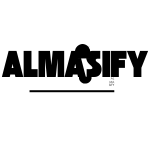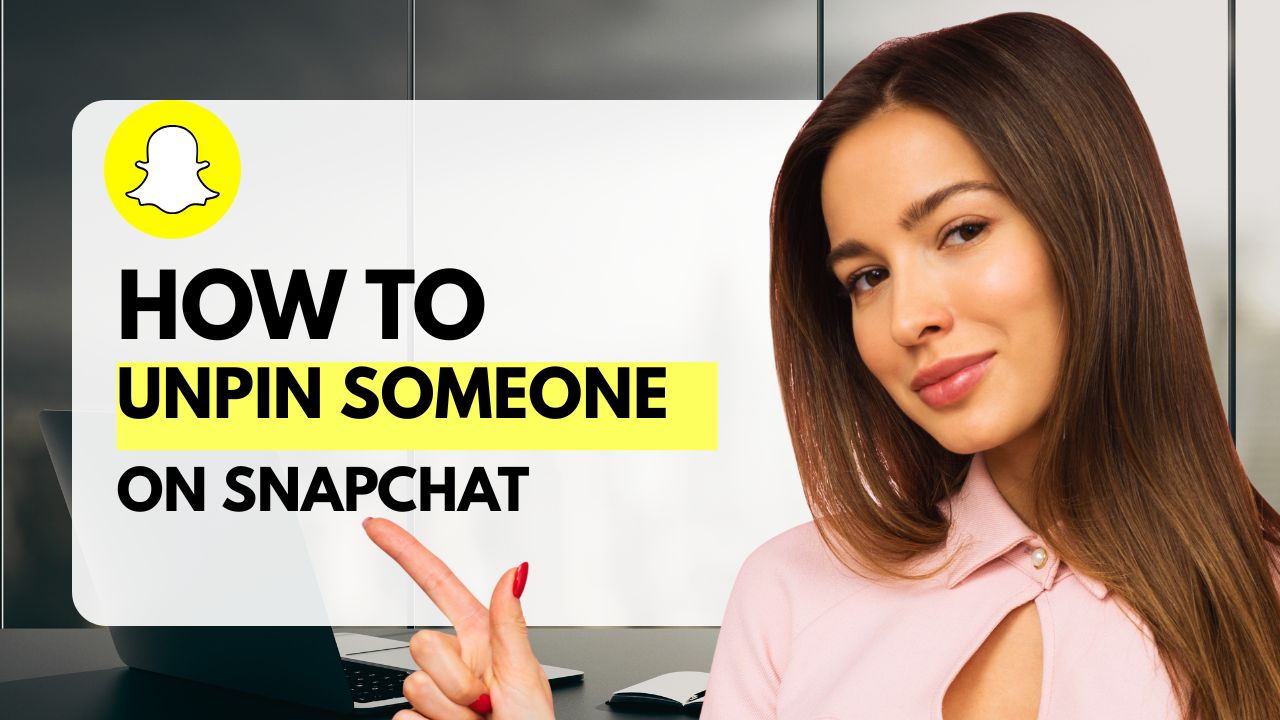Pinning contacts or conversations on Snapchat is a handy feature that allows users to keep their most important chats at the top of their feed for quick access. While pinning is useful, there may come a time when you want to unpin someone or a conversation.
This guide will walk you through the process of unpinning contacts on Snapchat and highlight the benefits of keeping your chat screen organized.
Unpinning contacts is important for better management of your Snapchat interface, especially if you have multiple pinned conversations. It helps streamline your Snapchat experience by making sure only the most relevant contacts are pinned. Whether you want to unpin someone to declutter your chats or simply no longer need quick access to certain conversations, knowing how to unpin is an essential skill for Snapchat users.
Read more:Google Drawings
Step-by-Step Guide on How to Unpin Someone on Snapchat
If you’re looking to unpin a contact or conversation on Snapchat, follow these simple steps to keep your chat screen organized and clutter-free. Here’s how you can do it:
Step 1: Open Snapchat and Go to Your Chat Screen
- Launch the Snapchat app on your device.
- Once you’re in the app, tap the Chat icon at the bottom left corner of the screen to access your Chat screen.
Step 2: Locate the Pinned Conversation
- On the chat screen, you’ll see a list of your conversations.
- The pinned conversations will appear at the top of your chat list with a pin icon next to the contact’s name.
Step 3: Tap and Hold on the Pinned Contact
- After holding, a menu will appear with various options related to the conversation.
- To unpin, simply tap and hold the conversation or contact that you want to unpin.
Step 4: Select the “Unpin” Option
- From the menu that appears, you’ll see an option labeled “Unpin Conversation”.
- Tap this option to unpin the contact from your chat screen.
Step 5: Confirm Unpinning the Person
- Snapchat may ask for confirmation. Confirm your choice by selecting “Unpin” again if prompted.
- The contact will be removed from the pinned section of your chat list and will return to its regular place based on the order of your conversations.
Read more:WTW Mean in Text Messages
Common Mistakes to Avoid When Unpinning Someone
When unpinning someone on Snapchat, it’s important to avoid a few common mistakes to ensure the process goes smoothly. Here are some things to watch out for:
Double-Check That You Unpinned the Right Person
One of the most common mistakes is accidentally unpinning the wrong person. Since you may have several conversations pinned, make sure you’re tapping the correct contact before confirming the unpinning action.
- Tip: If you have multiple conversations pinned, verify the contact’s name and avatar to make sure you’re unpinning the right one.
Don’t Confuse Unpinning with Blocking or Deleting Contacts
Unpinning someone is not the same as blocking or deleting them on Snapchat. When you unpin someone, they are simply removed from the top of your chat screen, but you can still keep them as a friend or in your friend list.
- Mistake: Don’t assume unpinning means you’re cutting off the person completely from your Snapchat.
- Tip: If you want to block someone, you’ll need to do that separately by going to their profile and selecting the “Block” option.
Forgetting That Unpinning Is Not Permanent
Unpinning is a temporary action. If you change your mind later, you can always pin the conversation back at the top.
- Tip: Don’t worry about permanently losing access to the conversation. You can always repin any chat or contact as needed.
Troubleshooting: What to Do If You Can’t Unpin Someone on Snapchat
If you’re having trouble unpinning someone on Snapchat, there may be a few reasons why this is happening. Below are some common issues and solutions to help you resolve the problem:
Snapchat App Glitch or Bug
Sometimes, the Snapchat app can experience glitches or temporary issues that prevent certain actions from being completed, including unpinning contacts.
Solution:
- Close and Reopen the App: Try closing Snapchat completely and reopening it to see if the issue is resolved.
- Log Out and Log Back In: If the issue persist
Outdated App Version
An outdated version of Snapchat may cause issues with functionality, including problems with pinning and unpinning.
Solution:
- Update the App: Go to your app store (Google Play Store or Apple App Store) and check if there’s an update available for Snapchat. Installing the latest version may resolve the issue.
Insufficient App Permissions
If Snapchat doesn’t have the necessary permissions or if there’s a setting on your phone blocking certain features, it may cause difficulties when trying to unpin contacts.
Solution:
- Check App Permissions: Ensure that Snapchat has all the permissions it needs, especially access to notifications and storage.
- Check Your Phone Settings: Go to your phone’s settings and ensure there are no restrictions on app behavior or network access that could interfere with Snapchat’s performance.
Cache Issues
Cached data in the app can sometimes cause functionality problems, including issues when trying to unpin someone.
Solution:
- Clear Cache (For Android users):
- Go to your Phone Settings > Apps > Snapchat > Storage.
- Tap Clear Cache to remove temporary data that might be causing the issue.
- Reinstall the App (For iOS and Android users): If clearing the cache doesn’t solve the issue, try uninstalling Snapchat and then reinstalling it. This will ensure you’re using the latest version of the app with no corrupted data.
Server Issues or App Maintenance
Occasionally, Snapchat servers may be down or undergoing maintenance, which could impact your ability to use certain features, including unpinning.
Solution:
- Check for Server Issues: Visit platforms like Downdetector or search for Snapchat’s official social media pages to see if others are reporting similar issues.
- Wait for Maintenance to End: If Snapchat is under maintenance, the problem may resolve itself once the service is back online.
Conclusion
Unpinning someone on Snapchat is a simple yet valuable way to keep your chat screen organized and ensure that your most important conversations are easy to access. By following the straightforward steps outlined in this guide, you can easily remove pinned contacts without any hassle. Remember to double-check your choices to avoid unpinning the wrong person, and don’t confuse this process with blocking or deleting contacts.
The benefits of unpinning include a cleaner, more efficient Snapchat interface, allowing you to stay focused on the chats that matter most to you. Plus, unpinning is reversible, so you can always repin contacts as needed!
Don’t stop here—explore other Snapchat tips and tricks to enhance your experience and make the most of this fun and versatile app. From customizing your profile to learning advanced chat features, there’s always more to discover.
Frequently Asked Questions
How Many People Can You Pin on Snapchat?
Snapchat allows you to pin up to three conversations at a time. These conversations will stay at the top of your chat screen for easy access.
Will Unpinning Someone Notify Them?
No, unpinning someone does not send a notification to the person. It is a purely visual change on your chat screen and does not affect the contact in any other way.
Can You Unpin a Group Chat on Snapchat?
Yes, you can unpin group chats in the same way you would unpin individual conversations. Simply locate the pinned group chat, tap and hold, then select the “Unpin” option.
Does Unpinning Someone Delete the Conversation?
No, unpinning does not delete the conversation. The chat will remain in your chat history, and you can always access it by scrolling through your list of conversations.
Can You Re-pin Someone After Unpinning?
Yes, you can re-pin someone at any time after unpinning them. Simply follow the same process to pin them back to the top of your chat list.
What Happens if You Accidentally Unpin the Wrong Person?
If you accidentally unpin the wrong contact, you can always re-pin them by following the same steps again. It’s a quick and reversible process!
Why Can’t I Unpin Someone on Snapchat?
If you’re unable to unpin someone, try troubleshooting the app by closing and reopening it, clearing the cache, or ensuring you’re using the latest version of Snapchat. If issues persist, check for Snapchat server outages or contact support.