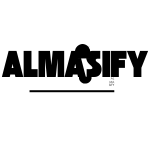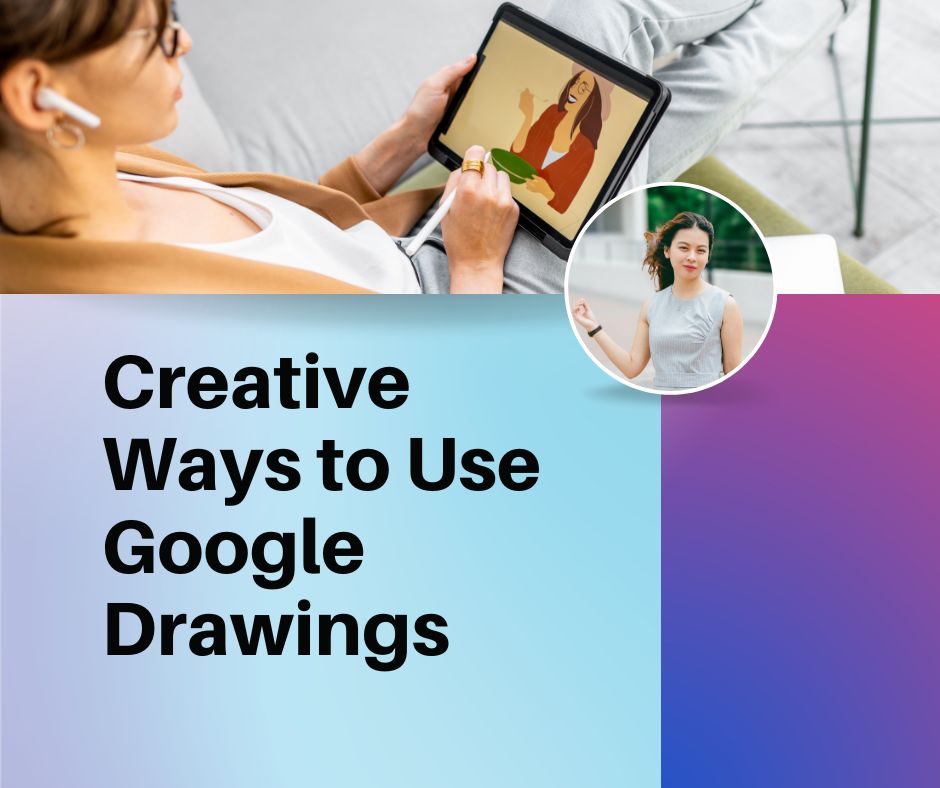Google Drawings is a powerful, yet often underrated, tool within the Google Workspace suite. Designed to help users create everything from simple sketches to complex diagrams, it offers a versatile platform for anyone looking to bring their ideas to life visually.
Whether you’re a student needing to craft a flowchart, a creative professional designing illustrations, or a team member collaborating on a project, Google Drawings makes it easy to create, share, and refine your designs.
With its user-friendly interface, cloud-based access, and real-time collaboration features, Google Drawings has become a go-to solution for individuals and teams who need to work on visual projects seamlessly and efficiently.
Ready to unlock your creativity? Dive into the world of Google Drawings and explore the endless possibilities it offers for graphic design, project planning, presentations, and more!
Read more: Undo & Redo Shortcuts in Word & Excel
What is Google Drawings?
Google Drawings is a free, cloud-based online drawing tool that is part of the Google Workspace suite. It allows users to create and edit a variety of visual content, including diagrams, charts, illustrations, and more. As a web-based tool, Google Drawings is easily accessible from any device with an internet connection, making it perfect for both individual and collaborative projects.
What makes Google Drawings unique is its simplicity and flexibility. It’s intuitive, easy to use, and doesn’t require any advanced graphic design skills. Users can create custom shapes, add text, insert images, and draw freehand. Plus, being part of Google Workspace means it integrates seamlessly with other Google tools like Docs, Sheets, and Slides.
Whether you’re looking to create quick visuals for presentations or design detailed infographics, the Google Drawings tool offers a robust yet simple solution, all without any cost involved.
Common Uses of Google Drawings
Google Drawings is a versatile tool with a variety of uses across different fields. Whether you’re working on a school project, creating professional presentations, or collaborating with a team, it can be a game-changer. Here are some of the most common uses for Google Drawings:
1. Creating Diagrams and Flowcharts
Google Drawings is an excellent tool for designing diagrams and flowcharts. Its simple drag-and-drop interface allows you to create structured visuals that help communicate processes, workflows, or relationships. It’s especially useful for students, teachers, and business professionals who need to convey complex information clearly.
Designing Infographics
Infographics are a great way to present data in a visually engaging format. With Google Drawings, you can easily incorporate charts, shapes, and images to craft custom infographics for reports, presentations, or social media. Its easy-to-use features make it a perfect option for beginners and professionals alike.
Illustrations and Custom Artwork
While not a full-fledged graphic design tool, Google Drawings offers enough creative freedom to design simple illustrations and custom artwork. From creating logos to making simple sketches, it’s ideal for those who need to quickly bring an idea to life without the complexity of more advanced software.
Collaborating on Group Projects
One of the most powerful features of Google Drawings is its real-time collaboration capabilities. Multiple people can work on a drawing simultaneously, making it an excellent choice for group projects, brainstorming sessions, and team presentations. It’s a seamless experience that allows for instant feedback and edits.
Creating Visual Aids for Presentations
Whether you’re preparing for a business presentation or school project, Google Drawings makes it easy to create visual aids. You can design custom visuals, such as graphs, charts, or illustrations, and integrate them directly into Google Slides for a professional, cohesive presentation.
Organizing Ideas with Mind Maps
Mind mapping is a great way to visually organize thoughts and ideas. Google Drawings allows you to create dynamic mind maps, using various shapes, connectors, and text to brainstorm, plan, and explore ideas. This makes it an invaluable tool for students, educators, and creative professionals.
Designing Custom Icons or Buttons
Google Drawings is perfect for designing simple icons or buttons for websites, apps, or digital documents. With a variety of shapes and design elements at your disposal, you can create custom visuals that enhance the user experience.
Benefits of Using Google Drawings
Google Drawings offers a range of advantages that make it a go-to tool for many users. From its accessibility to its ease of use, here are some of the key benefits that make Google Drawings a valuable resource for creatives, professionals, and students alike:
Free to Use
One of the biggest advantages of Google Drawings is that it’s completely free. You don’t need to worry about expensive licenses or subscriptions, making it a budget-friendly option for individuals, schools, and businesses. All you need is a Google account to access this powerful tool.
Cloud-Based Accessibility
Google Drawings is cloud-based, meaning you can access your projects from any device with an internet connection. Whether you’re working on your desktop at home, your tablet on the go, or your smartphone in a meeting, Google Drawings allows you to continue working seamlessly across devices. There’s no need for downloads or installations, which adds a layer of convenience and flexibility.
Real-Time Collaboration
A standout feature of Google Drawings is its real-time collaboration capability. Multiple users can work on a drawing at the same time, and changes are automatically synced across all devices. This is ideal for group projects, brainstorming sessions, and team presentations, as it enables instant feedback and edits without the hassle of version control.
Easy to Use
Google Drawings is incredibly intuitive, making it easy for users of all skill levels to get started. The drag-and-drop interface, combined with simple tools for adding shapes, text, and images, allows users to create professional-looking visuals with minimal effort. Even beginners can produce high-quality designs without a steep learning curve.
Seamless Integration with Google Workspace
As part of the Google Workspace suite, Google Drawings integrates perfectly with other Google tools like Google Docs, Sheets, and Slides. You can easily insert your drawings into documents or presentations, and the integration makes it easy to collaborate on multi-platform projects.
Customizable and Flexible
Google Drawings offers a high degree of flexibility when it comes to creating visuals. You can resize, adjust, and modify shapes and elements as needed. Plus, it provides tools to draw freehand, add arrows, lines, text boxes, and more, giving you the freedom to create custom designs tailored to your specific needs.
Version History
Another key benefit of Google Drawings is the automatic version history. Google saves every change you make, allowing you to easily track the evolution of your drawing. You can even revert to previous versions if necessary, which is especially useful when collaborating with others or experimenting with different design ideas.
Cross-Platform Compatibility
Google Drawings is accessible across all major operating systems, including Windows, macOS, Android, and iOS. You don’t need to worry about compatibility issues, as Google Drawings works directly in your web browser, making it an excellent choice for teams with diverse devices and operating systems.
Share and Publish Easily
Google Drawings makes sharing your work simple. You can share your drawings with others via a link, set permissions (view, comment, or edit), or even embed them in websites or blogs. This makes it easy to share your creations with clients, collaborators, or the public.
No Need for Advanced Software
Unlike more complex design software like Adobe Illustrator or Photoshop, Google Drawings doesn’t require specialized training or advanced graphic design knowledge. It’s designed to be user-friendly, so even those with little to no design experience can create high-quality graphics quickly and efficiently.
Step-by-Step Guide to Getting Started with Google Drawings
If you’re new to Google Drawings, don’t worry! Getting started is easy. Follow this simple guide to create your first drawing or project, and learn how to use the Google Drawings tool effectively.
Access Google Drawings
- To begin, open your web browser and go to Google Drawings.
- Alternatively, you can access it through Google Drive by clicking New > More > Google Drawings.
Once you’re on the Google Drawings homepage, you’ll see a blank canvas ready for you to start your project.
Familiarize Yourself with the Toolbar
The toolbar at the top contains various tools that will help you create and edit your drawings. Here’s a quick overview of the main tools:
- Selection Tool (Arrow icon) – to select and move items.
- Line Tool – to draw lines, arrows, and connectors.
- Shape Tool – to insert various shapes like rectangles, circles, and polygons.
- Text Box – to add and edit text in your drawing.
- Insert Tool – allows you to insert images, charts, diagrams, or even shapes from Google Sheets.
- Format Options – adjust line color, fill, size, etc.
Creating a Simple Drawing
Let’s start by creating a simple drawing to get you familiar with the process:
- Step 1: Add Shapes
- Click on the Shape Tool in the toolbar.
- Choose a shape (e.g., rectangle, circle, or arrow).
- Click and drag on the canvas to create the shape.
- You can resize and rotate the shape by clicking and dragging the corners or edges.
- Step 2: Add Text
- To add text, click on the Text Box Tool (the “T” icon) in the toolbar.
- Click anywhere on the canvas and start typing.
- You can adjust the font, size, and color using the options in the top menu.
- Step 3: Customize Colors
- To change the color of a shape or line, click on the object you want to edit.
- Then, click on the Fill Color (paint bucket icon) or Border Color (pencil icon) in the toolbar.
- Choose a color from the palette or enter a custom color code.
Adding Images
If you want to include images in your drawing:
- Go to Insert in the menu and select Image.
- You can upload images from your computer, search the web, or insert images from Google Drive.
- Once added, you can resize and move the image around your canvas.
Using Layers for Organization
Google Drawings allows you to layer objects on top of one another, which is useful for organizing complex drawings:
- Right-click on any object and select Order to move it forward or backward in the layer stack.
- You can use this feature to arrange shapes, text, and images in a way that best fits your design.
Sharing and Collaborating
Once you’ve completed your drawing, it’s time to share it:
- Click the Share button in the upper-right corner of the screen.
- You can share your drawing with others by adding their email addresses or generating a shareable link.
- Choose the permission settings (Viewer, Commenter, or Editor) to control what others can do with the file.
Saving and Exporting Your Drawing
Google Drawings automatically saves your work in Google Drive, so you don’t have to worry about losing any progress. However, you can also download your drawing for offline use:
- Go to File > Download and select the format you want (e.g., PNG, JPEG, PDF).
Exploring Advanced Features
Once you’re comfortable with the basics, you can explore more advanced features:
- Use the Line Tool to create connectors for flowcharts and diagrams.
- Create more detailed custom illustrations by combining multiple shapes and freehand drawing tools.
- Integrate your drawing into other Google Workspace tools like Google Slides or Docs for enhanced presentations and reports.
Tips and Tricks for Advanced Users
Once you’re comfortable with the basics of Google Drawings, you can take your designs to the next level with these advanced tips and tricks. Whether you’re looking to streamline your workflow, create more complex designs, or integrate with other tools, these strategies will help you maximize the potential of Google Drawings.
Using Layers for Complex Designs
Google Drawings allows you to layer different elements on top of each other, making it easier to manage complex designs. Layers are particularly useful when working with multiple shapes, images, or text elements in a single drawing.
- How to Use Layers:
- Right-click on any object and select Order. You can choose to send an object Forward or Backward to adjust its position in the layer stack.
- This feature is ideal when you need to create layered designs, such as infographics, maps, or detailed diagrams.
- If you’re working on intricate designs, consider grouping related elements together by selecting multiple items and right-clicking to Group them. This helps maintain organization and allows for easy movement of grouped objects.
- Pro Tip: Use layers to create different sections of your design. For example, keep background elements on one layer and text or shapes on another for greater flexibility in adjusting individual components without affecting others.
Keyboard Shortcuts to Speed Up Workflow
Using keyboard shortcuts can save you a significant amount of time when working in Google Drawings. These shortcuts speed up your process and help you focus on creativity instead of manually navigating the toolbar.
- Key Google Drawings Shortcuts:
- Ctrl + Z (or Cmd + Z on Mac) – Undo
- Ctrl + Y (or Cmd + Y on Mac) – Redo
- Ctrl + C (or Cmd + C on Mac) – Copy
- Ctrl + V (or Cmd + V on Mac) – Paste
- Ctrl + D (or Cmd + D on Mac) – Duplicate selected object
- Shift + Arrow Keys – Nudge objects for precise adjustments
- Ctrl + Shift + A (or Cmd + Shift + A on Mac) – Select all objects on the canvas
- Ctrl + Shift + G (or Cmd + Shift + G on Mac) – Group selected objects
- Ctrl + Shift + U (or Cmd + Shift + U on Mac) – Ungroup objects
- Pro Tip: Memorize these common shortcuts to drastically reduce the time it takes to create, adjust, and organize your drawings. For tasks like duplicating shapes or moving objects, you’ll find that these shortcuts speed up the entire process.
Using Google Drawings with Other Google Workspace Tools
One of the most powerful features of Google Drawings is its seamless integration with other tools in the Google Workspace suite. This integration allows you to enhance your projects and create more dynamic presentations, reports, and documents.
- Embedding Google Drawings in Google Docs and Slides:
- Once you’ve created a drawing, you can easily insert it into Google Docs or Google Slides. In Docs, go to Insert > Drawing > From Drive, and select your drawing. In Slides, use the same method to embed the drawing in your slides.
- Any changes made to the original drawing in Google Drive will automatically be reflected in your document or presentation. This makes it easy to update visuals across multiple platforms.
- Collaborating in Real-Time:
- Use Google Drawings in conjunction with Google Sheets for dynamic chart creation. By embedding your drawings into Sheets, you can turn simple diagrams into interactive elements that enhance data visualization.
- When working with a team, real-time collaboration in Google Drawings allows everyone to contribute simultaneously, making it perfect for brainstorming sessions or collaborative projects.
- Pro Tip: For added functionality, link your Google Drawings with other Google apps like Google Keep for quick note-taking or Google Calendar for scheduling project milestones.
Advanced Drawing Tools for Precision
- Use the Grid and Snap-to-Grid:
- To make precise adjustments in your drawings, enable the Snap to Grid feature under View > Snap to grid. This ensures that objects align perfectly as you drag them across the canvas, which is useful for creating clean, structured designs.
- Use the Ruler:
- Turn on the Ruler from the View menu for more accurate measurements and alignment as you work on your drawing.
- Aligning Objects:
- For a more professional look, use the Align options in the toolbar to align objects in relation to one another. You can align shapes left, right, center, or distribute them evenly along the canvas.
Advantages of Using Google Drawings
Google Drawings offers several key benefits that make it an ideal tool for individuals, teams, and businesses:
- Free and Accessible – Completely free to use with a Google account, making it budget-friendly for everyone.
- Cloud-Based – Access your drawings from any device, with automatic saving in Google Drive.
- Real-Time Collaboration – Work on drawings with others simultaneously, perfect for teamwork.
- User-Friendly – Simple interface that’s easy to navigate, even for beginners.
- Google Workspace Integration – Seamlessly integrate with Google Docs, Slides, and Sheets for efficient workflows.
- Customizable Designs – Create a variety of visuals, from simple shapes to complex infographics.
- Cross-Platform – Works across all devices and operating systems.
- Auto-Save and Version History – Automatically saves work with the option to revert to previous versions.
- Easy Sharing – Simple sharing options, including links and email invites for collaboration.
- No Advanced Skills Needed – Ideal for those with little design experience.
With these advantages, Google Drawings provides an easy, powerful tool for creating and collaborating on visual content.
Limitations of Google Drawings
While Google Drawings is a versatile and user-friendly tool, it does have certain limitations that users should be aware of:
- Limited Drawing Tools: Unlike advanced graphic design software, Google Drawings lacks features like a pencil tool, advanced freehand drawing capabilities, and customizable shapes. This can make it challenging to create intricate or unconventional designs.
- Basic Image Editing: The image editing options are quite basic, offering only cropping, masking, and adding borders. There are no advanced features like filters, gradients, or shadows. This limits the ability to perform detailed image enhancements.
- Limited Canvas Size: While you can set a custom canvas size, there are practical limitations. For instance, placing images beyond a certain length (e.g., 459 inches) may not be feasible.
- Export Resolution Constraints: When downloading images, Google Drawings limits the resolution to a maximum of 2500 x 2500 pixels. This may not be sufficient for high-quality prints or detailed designs.
- Lack of Advanced Features: Google Drawings does not support 3D elements, advanced vector editing, or complex animations. It’s primarily suited for basic 2D diagrams and illustrations.
- No Offline Access: While Google Drawings can be used offline through Google Drive’s offline mode, this feature requires prior setup and may not be as seamless as using other desktop applications.
- Limited Template Options: The tool offers a limited number of templates, which may not cover all user needs. This can result in repetitive designs unless users create their own templates.
- Basic Collaboration Features: While real-time collaboration is supported, the lack of advanced features like version control or detailed commenting can make managing collaborative projects more challenging.
- No Support for Interactive Elements: Google Drawings does not support interactive elements like clickable buttons or embedded scripts, limiting its use for creating interactive diagrams or web elements.
- Limited Integration with Google Docs Templates: Integrating Google Drawings with Google Docs templates can be cumbersome, as the drawing may not align well with the document’s formatting, affecting the overall presentation.
Despite these limitations, Google Drawings remains a valuable tool for creating basic diagrams, flowcharts, and illustrations, especially for users already within the Google ecosystem.
Conclusion
In summary, Google Drawings is a powerful, free, and user-friendly tool for creating a wide variety of visual content, from simple diagrams to complex illustrations. With its cloud-based accessibility, real-time collaboration, and seamless integration with other Google Workspace tools, it’s an excellent choice for individuals, students, educators, and teams looking to enhance their projects with custom visuals.
While Google Drawings has some limitations, such as basic image editing and limited canvas size, its simplicity and ease of use make it a great starting point for anyone looking to bring their ideas to life visually. Whether you’re creating flowcharts, infographics, or collaborative designs, Google Drawings offers the flexibility you need.
Frequently Asked Questions
Frequently Asked Questions (FAQs) about Google Drawings
What is Google Drawings?
Google Drawings is a free, web-based diagramming tool that allows users to create and edit visuals such as flowcharts, mind maps, diagrams, and illustrations. It’s part of the Google Docs Editors suite and integrates seamlessly with other Google Workspace tools like Docs, Sheets, and Slides.
How do I access Google Drawings?
You can access Google Drawings by visiting docs.google.com/drawings or through Google Drive by clicking on New > More > Google Drawings.
Is Google Drawings free to use?
Yes, Google Drawings is completely free. All you need is a Google account to access and use the tool.
Can I collaborate with others in real-time?
Absolutely. Google Drawings supports real-time collaboration, allowing multiple users to work on the same drawing simultaneously. You can share your drawing with others by clicking the Share button and setting the appropriate permissions.
What types of content can I create with Google Drawings?
Google Drawings is versatile and can be used to create:
- Flowcharts
- Organizational charts
- Mind maps and concept maps
- Diagrams and illustrations
- Custom graphics for presentations and documents
Can I insert images into my drawings?
Yes, you can insert images into your drawings. Click on Insert > Image to upload images from your computer, search the web, or select from your Google Drive.
How do I download or export my drawing?
To download your drawing, click on File > Download and choose your preferred format, such as PNG, JPEG, PDF, or SVG. This allows you to use your drawing in other applications or share it externally.
Is there a limit to the canvas size?
Google Drawings provides a default canvas size, but you can adjust it by going to File > Page setup and selecting Custom. However, extremely large canvas sizes may not be practical for all users.
Can I use Google Drawings offline?
Yes, you can use Google Drawings offline if you have enabled offline mode in Google Drive. This allows you to continue working on your drawings without an internet connection, and your changes will sync once you’re online again.
Are there any limitations to Google Drawings?
While Google Drawings is a powerful tool, it has some limitations:
- Basic image editing capabilities
- Limited drawing tools compared to advanced graphic design software
- No support for advanced animations or 3D graphics
- Canvas size may be restrictive for complex designs