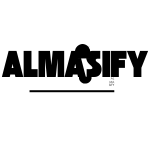Discord notifications are essential for staying connected with your community, friends, or team, keeping you updated on messages, mentions, and activities. However, many users face a frustrating problem: Discord pings don’t trigger the taskbar flash, making it easy to miss important notifications.
The good news is that this issue can be easily resolved by adjusting your Discord and system settings. In this guide, we’ll walk you through simple steps to fix the problem and ensure your taskbar flashes whenever you receive a notification, so you never miss an important update again.
Check out out latest blog related to Connections Hint Mashable.
Why Is Discord Not Flashing the Taskbar?
If Discord pings aren’t triggering the taskbar flash, there could be several reasons behind the issue. Understanding the possible causes will help you pinpoint the problem and find a solution.
- Incorrect Discord Settings: Discord has specific settings that control how notifications behave. If the taskbar flash is disabled or notifications are turned off, you won’t see the alert on your taskbar.
- Windows Notification Settings: Sometimes, Windows notification settings can prevent Discord from showing visual alerts on the taskbar. If notifications for Discord are not enabled in your system’s settings, the taskbar will remain unchanged, even when you get a ping.
- Discord Bugs or Glitches: Occasionally, bugs in Discord updates or conflicts with other software can interfere with taskbar notifications. A recent update might have unintentionally caused issues with how notifications are displayed.
- Outdated Software: Running an outdated version of either Discord or Windows can lead to compatibility issues, preventing taskbar flashing from working properly.
By addressing these common issues, you can get your Discord taskbar flashing again, ensuring you never miss an important notification.
How to Check Your Discord Settings?
If your Discord notifications aren’t triggering the taskbar flash, it’s essential to first check your Discord settings to ensure they’re configured correctly. Here’s a step-by-step guide to help you enable taskbar flashing and optimize your notification preferences:
Step 1: Open Discord Settings
- Launch Discord and log into your account.
- Click the gear icon (User Settings) located at the bottom left of the Discord window, next to your username.
Step 2: Access the Notifications Settings
- In the settings menu, scroll down the left sidebar and click on Notifications under the “App Settings” section.
- Here, you’ll find all the notification preferences for Discord.
Here is out latest researched blog 459 Meaning and Symbolism Explained.
Step 3: Enable Taskbar Flashing for Mentions
- In the Notifications settings, ensure that Enable Desktop Notifications is turned on. This is essential for getting any visual alerts.
- Look for the option called “Taskbar Flashing on Mention” or similar wording (it may vary depending on your Discord version). Toggle it on to allow taskbar flashing when you receive a mention or a direct message. Note: This setting specifically affects taskbar alerts when you’re mentioned in a channel or receive a direct message.
Step 4: Check for Other Notification Preferences
- You can also configure other notification options like Sound Notifications and Banner Notifications based on your preferences.
- If you have Do Not Disturb enabled, it will prevent Discord from showing any notifications, including taskbar flashes. Ensure this mode is turned off when you need alerts.
Step 5: Save Changes and Test
After adjusting your settings, make sure to save any changes. You can test the notification by either mentioning yourself in a server or sending yourself a direct message to see if the taskbar flashes.
By following these steps, you’ll ensure that your Discord notifications are configured correctly, making it easier to stay on top of your messages.
Adjust Windows Notification Settings
If your Discord taskbar isn’t flashing, the issue might also lie with your Windows notification settings. Here’s how you can adjust them to ensure Discord notifications trigger a taskbar flash: Read more about Understanding Yiff Parties.
Step 1: Verify Taskbar Flashing in Windows Settings
- Open Windows Settings:
- Click on the Start Menu and select the gear icon to open Settings.
- Alternatively, you can press Windows + I to quickly open the Settings menu.
- Navigate to Notifications Settings:
- In the Settings menu, click on System.
- Then, select Notifications & actions from the left-hand sidebar.
- Enable Taskbar Notifications:
- Scroll down to the Notification settings section.
- Ensure that Get notifications from apps and other senders is turned on.
- Under Show notifications on the lock screen, make sure it’s also enabled if you’d like to receive notifications while your screen is locked.
- Check Focus Assist:
- Focus Assist can prevent notifications from appearing on your taskbar. Make sure that Focus Assist is set to Off or customize it so that Discord notifications aren’t blocked.
- Allow Discord Notifications:
- Scroll down to the list of apps under the “Get notifications from these senders” section.
- Make sure that Discord is listed and enabled (the toggle should be on).
Step 2: Ensure Discord Is Allowed to Send Notifications
- Open Windows Notification Settings for Discord:
- In the same Notifications & actions settings, scroll through the list of apps under Get notifications from these senders.
- Find Discord in the list and ensure its notification toggle is switched on.
- Adjust Discord’s Priority Level:
- Right-click the Start Menu and select Task Manager.
- Find Discord in the list of running applications, right-click on it, and select Go to details.
- Set Discord to high priority if notifications are not showing up correctly, as this may improve how notifications are handled.
- Check System Sounds:
- Under System Sounds, make sure that the sound settings for Discord notifications are enabled. This can also influence how notifications appear on the taskbar.
Step 3: Test Notifications
Once you’ve made these adjustments, test the notifications by sending yourself a direct message on Discord or mentioning yourself in a server. Check to see if the taskbar now flashes with a Discord notification.
Update Discord and Windows
Sometimes, outdated software can cause issues with notifications, including the taskbar flash not working for Discord. By keeping both Discord and Windows up to date, you can avoid compatibility issues and ensure the latest fixes are applied. Here’s how to update both:
Step 1: Update Discord to the Latest Version
Discord frequently releases updates to fix bugs, improve performance, and add new features. Keeping your Discord app updated is essential for resolving issues like taskbar flashing not working.
- Check for Updates in Discord:
- Open the Discord app.
- In the bottom-left corner of the app, click on the gear icon (User Settings).
- Scroll down to the “Check for Updates” option under the “App Settings” section.
- Discord will automatically check for any available updates and install them if necessary.
- Restart Discord:
- After Discord has updated, restart the app to ensure all changes take effect.
- Once restarted, test the taskbar notification feature by mentioning yourself in a server or sending a direct message.
Note: Discord typically auto-updates in the background, but it’s always a good idea to manually check for updates, especially if you’re facing issues with notifications.
Step 2: Update Windows to Ensure Compatibility
Outdated versions of Windows can sometimes cause conflicts with Discord notifications, preventing the taskbar flash from appearing. To ensure everything works smoothly, follow these steps to check for and apply any available updates for Windows:
- Open Windows Settings:
- Click on the Start Menu and select the gear icon to open Settings.
- Alternatively, you can press Windows + I to open the Settings menu.
- Check for Windows Updates:
- In the Settings window, click on Update & Security.
- Select Windows Update from the left sidebar.
- Click on the Check for updates button.
- If updates are available, Windows will automatically download and install them. Restart your computer after the updates are installed.
- Install Optional Updates (if applicable):
- Sometimes, optional updates (like driver updates) can also help improve performance and fix bugs related to taskbar notifications.
- To check for optional updates, click on View optional updates and install any relevant updates for your system.
Step 3: Test After Updating
After updating both Discord and Windows, restart your computer and test if the taskbar flashing issue has been resolved by sending a message or mention on Discord. You should now see the taskbar flash whenever a new notification comes through.
Check for Conflicting Software
Sometimes, third-party software or apps can interfere with Discord’s ability to show notifications, including taskbar flashing. Certain applications, like antivirus programs or system optimization tools, can block or limit notifications, preventing Discord pings from appearing as expected. Here’s how to identify and fix potential conflicts:
Third-Party Apps and Settings That May Block Notifications
- Antivirus Software:
- Antivirus and security software can sometimes block notifications or restrict certain apps from running smoothly. Programs like Norton, McAfee, or Windows Defender might prevent Discord notifications from appearing on your taskbar.
- Solution: Temporarily disable your antivirus software and test if Discord notifications work. If disabling the antivirus resolves the issue, consider adding Discord to the antivirus’s whitelist or exceptions list. This will allow it to function without being interrupted.
- System Optimization or Cleaning Tools:
- Applications like CCleaner, Advanced SystemCare, or any third-party system optimization tools can sometimes alter notification settings or interfere with background processes like Discord notifications.
- Solution: Temporarily disable these tools or uninstall them to test if they are the cause of the issue. You can re-enable or reinstall them once you confirm the notifications are working.
- Battery Saving Modes:
- Some battery-saving apps or settings on laptops may limit background processes and notifications to conserve power. These modes may affect how Discord sends alerts.
- Solution: Disable any battery saver modes and check if this restores the taskbar flashing for Discord notifications.
- Focus Assist or Do Not Disturb Modes:
- If you have Focus Assist (Windows) or Do Not Disturb mode (Discord) enabled, these features could be blocking notifications from appearing. While these modes are useful in some scenarios, they can prevent important alerts from being displayed.
- Solution: Disable Focus Assist in Windows and turn off Do Not Disturb in Discord. Once done, test the taskbar flash again.
Step 1: Disable Third-Party Apps Temporarily
- Temporarily Turn Off Antivirus: Open your antivirus software and disable it for a short period. Be sure to turn it back on after testing.
- Disable System Optimization Tools: If you use any optimization software, close or disable it while testing Discord.
- Exit Battery-Saving Programs: Turn off any power-saving programs and set your computer to a normal power profile.
Step 2: Test Discord Notifications
- After temporarily disabling or exiting conflicting apps, restart Discord and test if the taskbar flash is working. Send a message to yourself or mention yourself in a server to check the notifications.
Step 3: Add Discord to Whitelists
- If you identify a conflicting program, such as antivirus software or a system optimizer, add Discord to the exceptions list or whitelist to prevent it from blocking notifications in the future. This should ensure Discord can send taskbar notifications without interference.
Restart Discord and Your Computer
Sometimes, a simple restart can resolve notification issues. Try restarting Discord first to see if it fixes the taskbar flash. If the problem persists, restart your computer to refresh the system and clear any background conflicts.
Advanced Troubleshooting
Reinstall Discord
If none of the previous steps resolve the taskbar flashing issue, reinstalling Discord can help eliminate any corrupted files or settings causing the problem. Simply uninstall Discord from your system, download the latest version from the official website, and reinstall it. This can fix persistent notification issues.
Check Taskbar Settings
Review your Windows taskbar settings to ensure that nothing is blocking Discord notifications. Right-click the taskbar, go to Taskbar Settings, and ensure “Always show all icons in the notification area” is enabled. Additionally, ensure the “Focus Assist” or “Do Not Disturb” modes aren’t preventing notifications from appearing.
Conclusion
In conclusion, if your Discord pings aren’t triggering the taskbar flash, it’s likely due to a misconfiguration in either Discord or your system settings. By following the troubleshooting steps outlined—adjusting Discord and Windows notification settings, updating software, checking for conflicting third-party apps, or even reinstalling Discord—you can resolve this issue and ensure you never miss an important notification again.
Remember, taskbar flashing is a crucial feature for staying on top of messages, mentions, and updates. With the solutions provided, you’ll have your Discord notifications working seamlessly, keeping you connected and informed.
Frequently Asked Questions
Why isn’t my Discord taskbar flashing when I get a ping?
This could be due to incorrect Discord settings, Windows notification settings, or conflicts with other software. Follow the troubleshooting steps to ensure both Discord and Windows are configured correctly for taskbar notifications.
How do I enable taskbar flashing for Discord notifications?
To enable taskbar flashing, go to Discord’s User Settings > Notifications and make sure “Taskbar Flashing on Mention” is turned on. Also, ensure that your system notifications are enabled in Windows Settings.
Can antivirus software block Discord notifications?
Yes, certain antivirus or system optimization tools can block notifications. Temporarily disable these programs to test if they are interfering with Discord’s taskbar flash. Add Discord to the whitelist if this is the case.
How do I fix taskbar notifications if Discord is updated but still not working?
Try restarting both Discord and your computer. If the issue persists, check for conflicting software, update your system, or reinstall Discord as a last resort.
Why do I still not see taskbar notifications after trying everything?
If nothing works, it may be worth checking if your taskbar settings in Windows are blocking notifications or if any third-party software is overriding notification settings. Reinstalling Discord can also help resolve any underlying issues.
How do I update Discord to fix taskbar notification issues?
To update Discord, go to User Settings > Updates and click on “Check for Updates.” Discord usually updates automatically, but you can manually check to ensure you’re on the latest version.